Appearance
Kommo CRM Integration
Overview
The Kommo CRM integration allows your MyChatBot agent to create and manage deals and contacts directly in your Kommo account. This enables your AI assistant to perform CRM operations without human intervention, streamlining your sales process and customer management.
App Creation on Kommo
- Log in to your Kommo account as an administrator
- Navigate to Settings
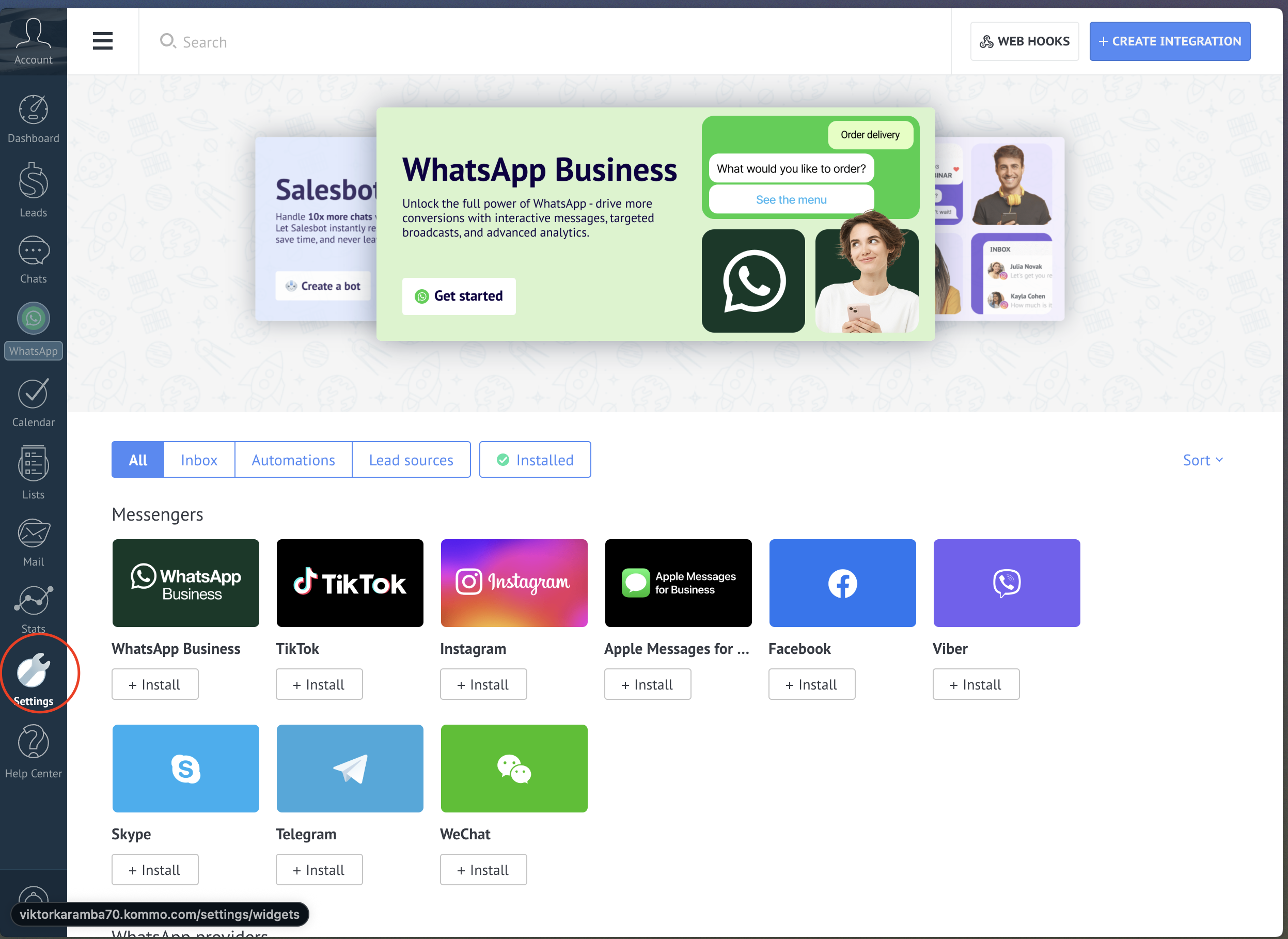
- Click Create Integration
- Fill in the required information:
- Redirect URI: https://app.mychatbot.app/integration?integration=Kommo
- Integration name: MyChatBot Integration
- Upload this file: Download widget.zip
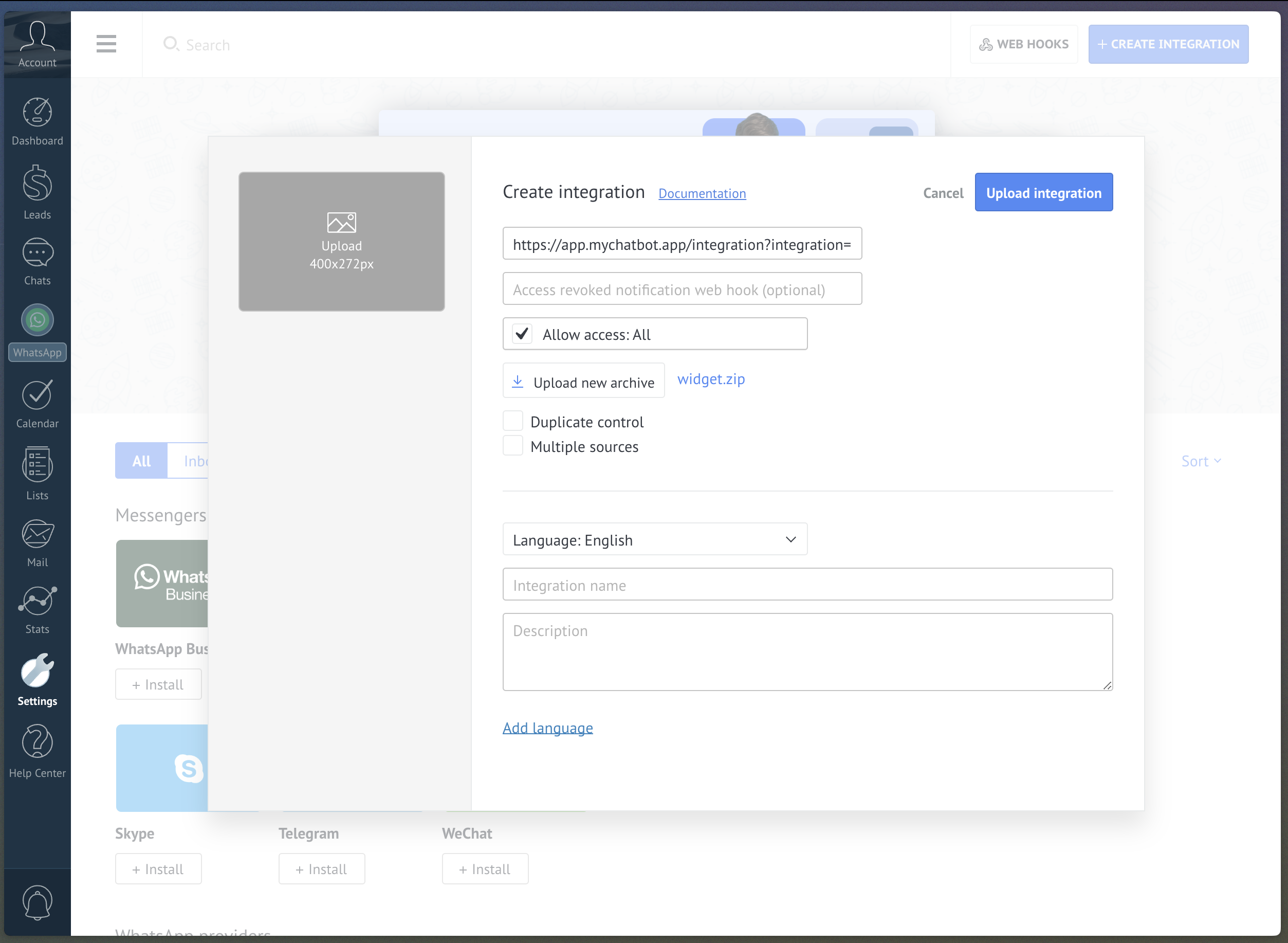
- Click Generate long-lived token to create your API-token
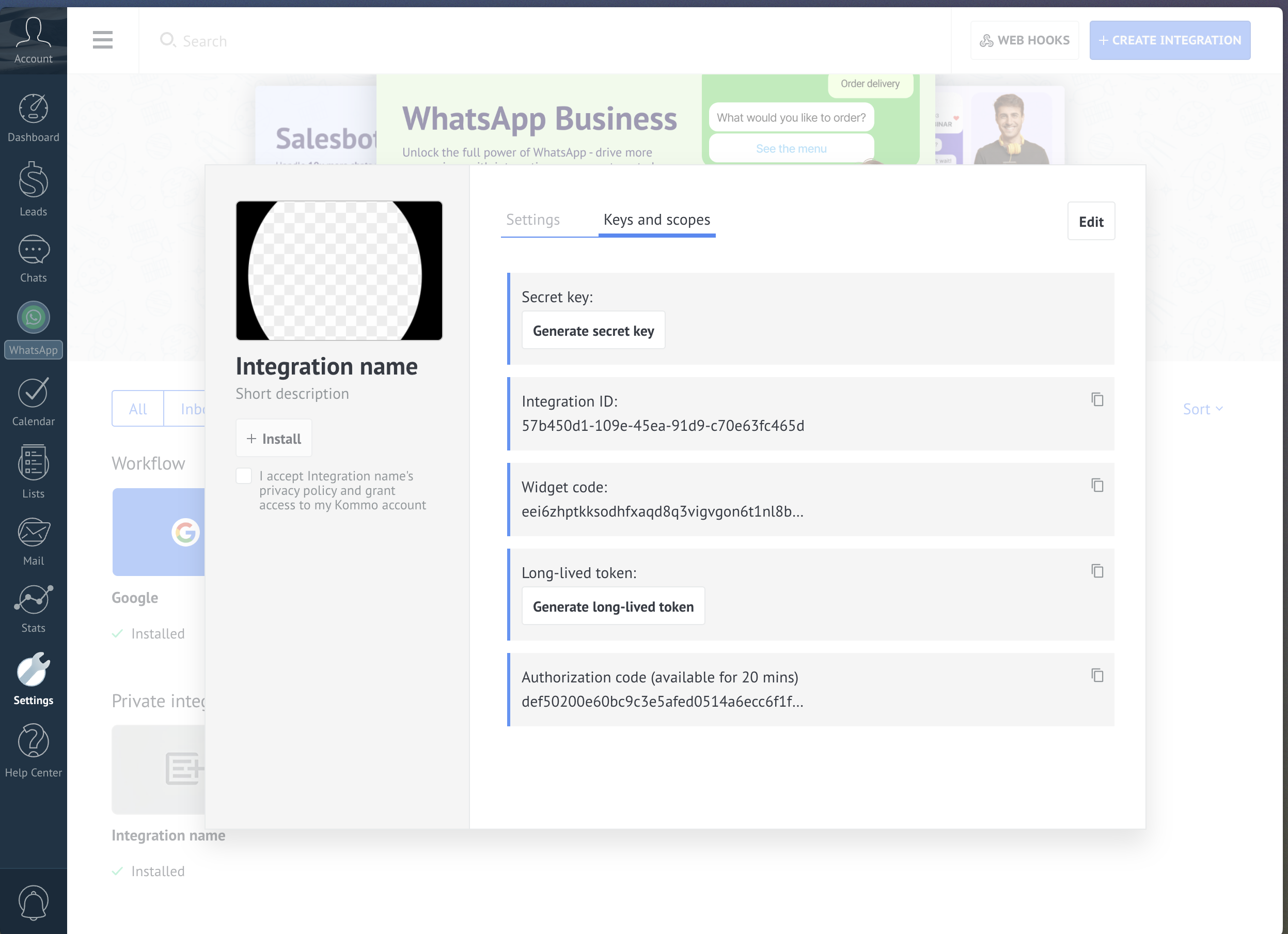
- Select the expiration date - 5 year:
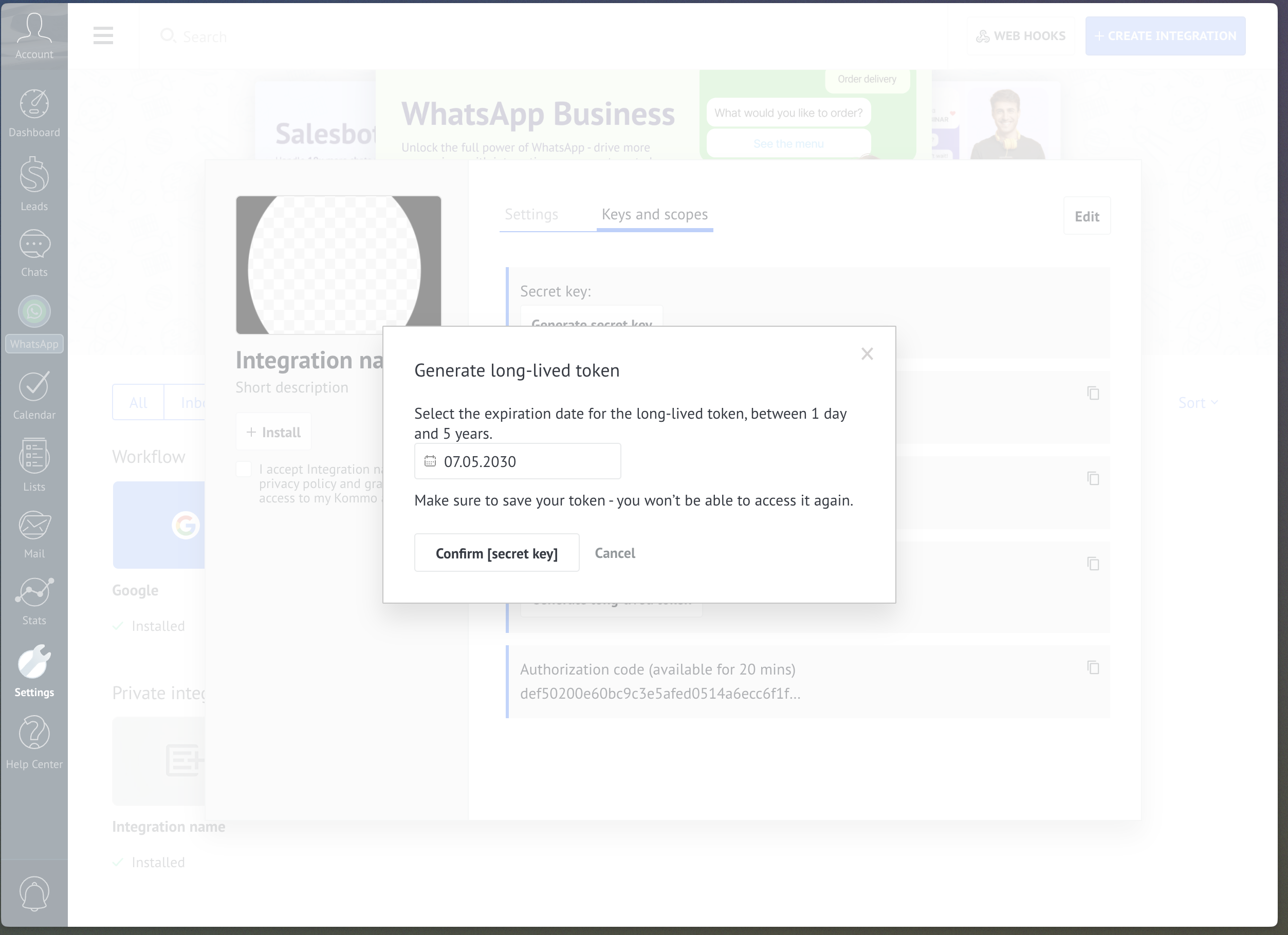
- Copy Long-lived token
Creating Integration on MyChatBot
- Navigate to the Integrations tab in your MyChatBot dashboard - https://app.mychatbot.app/integration?integration=Kommo
- Select the agent you want to connect to Kommo
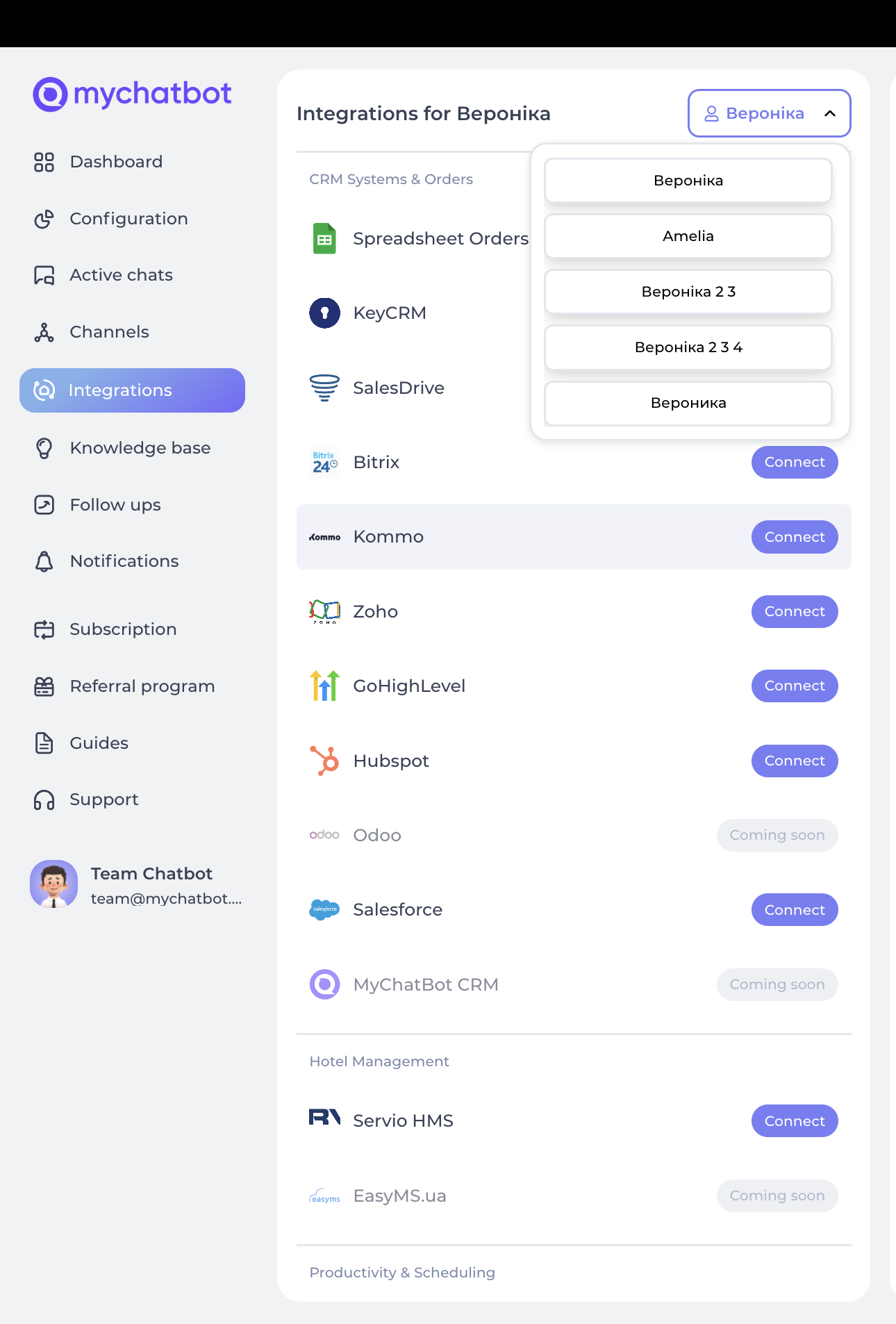
- Scroll down to find Kommo CRM in the integrations list
- Click the Connect button
- You'll need to provide the following credentials:
- Domain: Your Kommo domain (e.g., your-company.kommo.com)
- API Key: The Secret Key from your Kommo integration
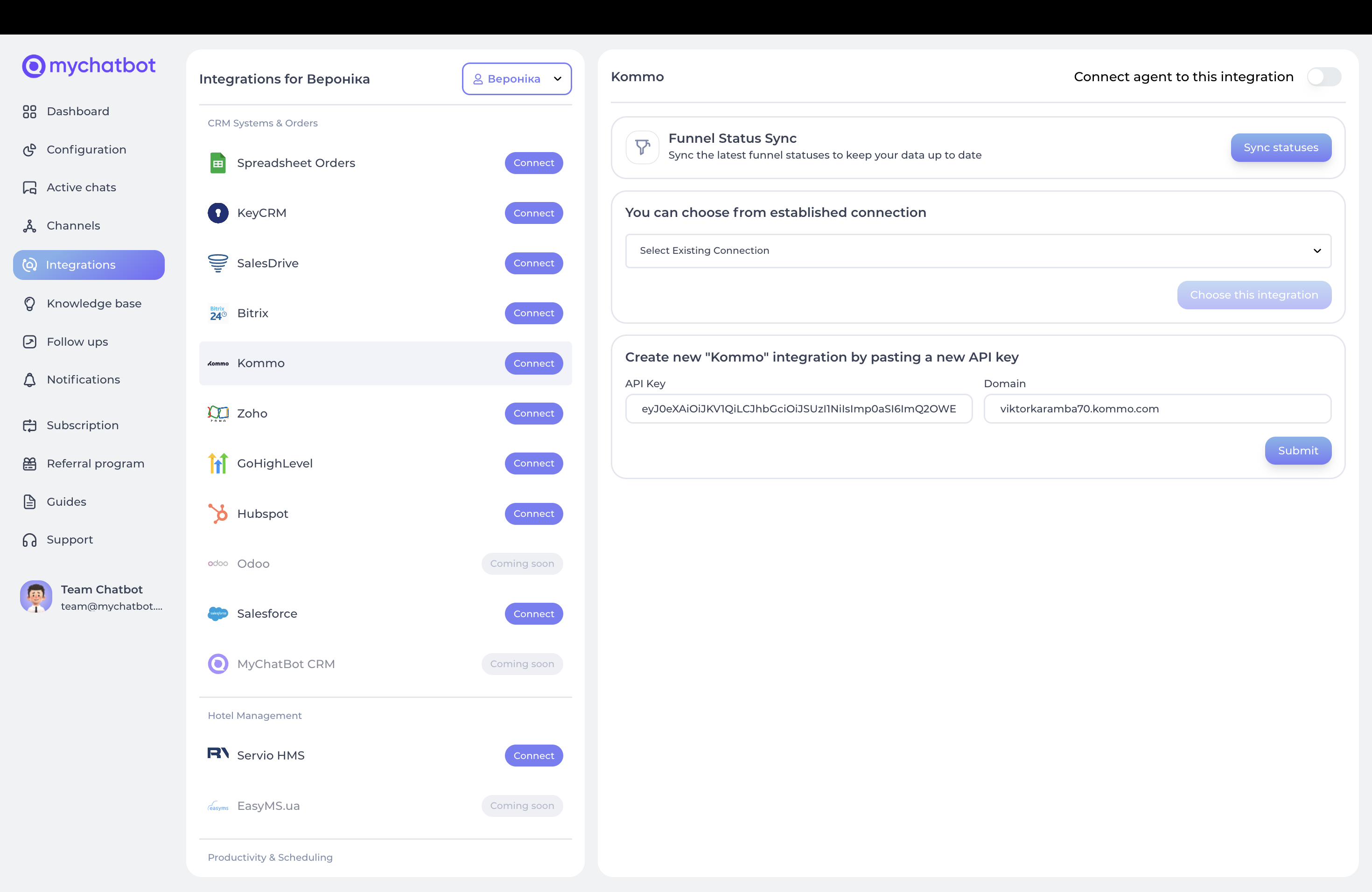
- Click Submit to save your integration
Entities & Data Fields Configuration
After connecting your Kommo account, you'll need to configure which entities and fields your agent can access: 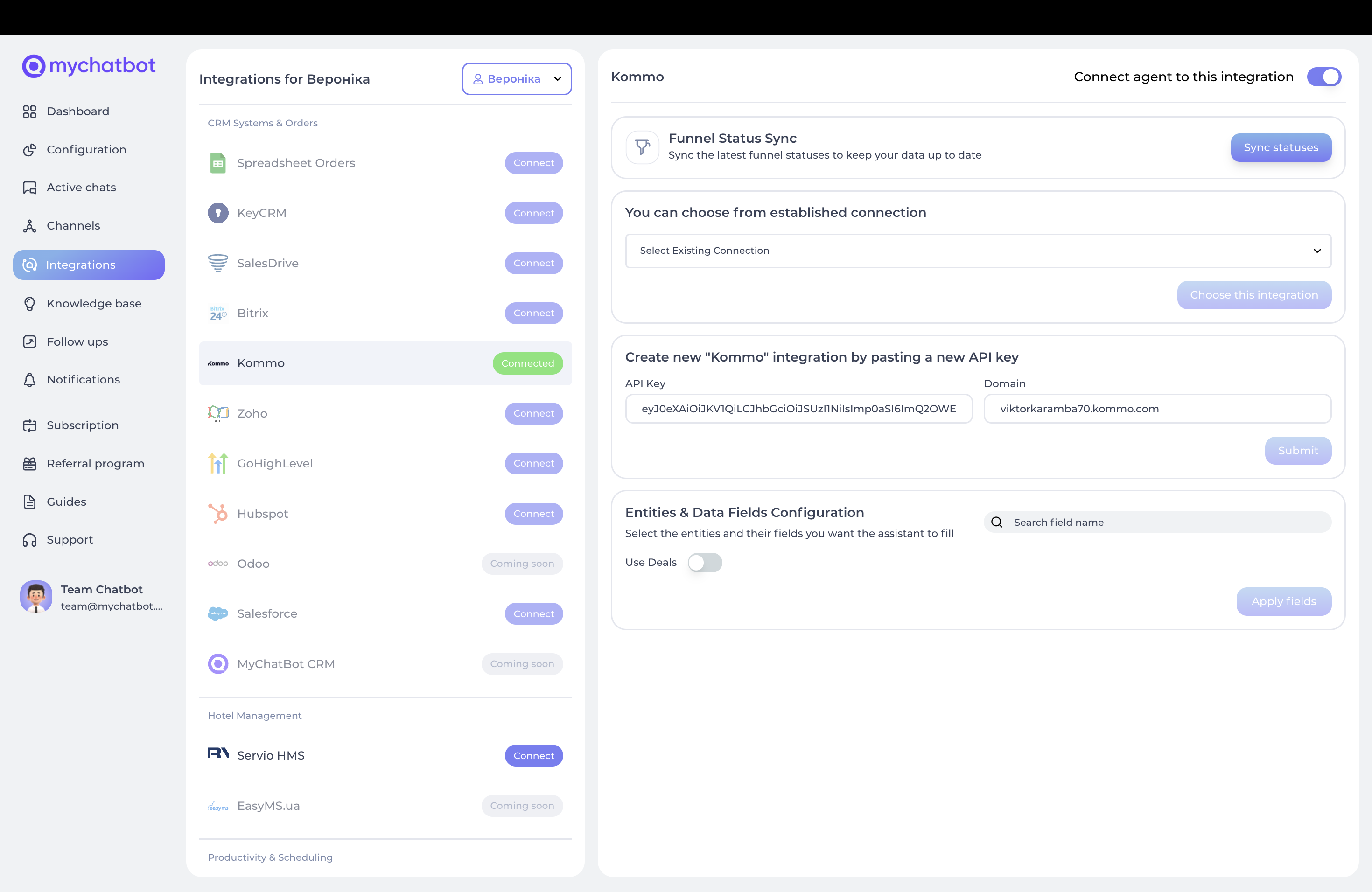
- In the "Entities & Data Fields Configuration" section, you can:
- Toggle Use Deals to enable deal management
- For each entity type, you can select:
- Standard fields from Kommo
- Custom fields that exist in your CRM
- Click Apply fields to save your configuration
- If you need to sync the latest funnel statuses, use the Sync statuses button at the top
Understanding Entity Types
Kommo integration supports two main entity types:
- Deals: Sales transactions in progress
- Contacts: Individual client information
Field Types
Each entity has two types of fields:
- Standard Fields: Default fields provided by Kommo
- Custom Fields: User-defined fields specific to your CRM setup
Special Fields
Several special fields require specific attention:
Status
- For deals: Represents the current stage in the deal pipeline
- Must match exactly with statuses defined in your Kommo account
- Can be updated using the Sync statuses button
Source
- Identifies where the deal originated
- Automatically set to "AI-" + name of your assistant
- This helps track which deals came from your AI assistant
Chat Link
- Automatically added to each deal as a comment
- Contains a link back to the conversation that generated the deal
Working with Pipelines
Deals in Kommo are organized into pipelines with multiple stages:
- Select the appropriate pipeline from the dropdown in the MyChatBot dashboard
- Your agent will use this pipeline when creating new deals
- The stages within the pipeline can be used to move deals through your sales process
Available Tools
After connecting Kommo CRM, your agent will have access to two powerful tools:
1. edit_crm_deal
This tool enables your agent to update existing deals or create new ones:
- full_name: Contact's full name (required)
- phone: Contact's phone number
- price: Deal amount (optional)
- Status: Current stage in the sales pipeline
- Custom Fields: Any additional fields you've configured
All fields you select in the "Entities & Data Fields Configuration" section will be available as parameters for this function.
When a deal is created or updated:
- A contact is automatically created or found based on the phone number
- The deal is linked to this contact
- A chat link is automatically added to trace back to the conversation
- The source is set to identify your AI assistant
- The order information is tracked by MyChatBot internal system
2. add_crm_client_contact
This tool enables your agent to create or update contacts:
- full_name: Contact's complete name (required)
- phone: Primary phone number (required)
All fields you select in the "Entities & Data Fields Configuration" section will be available as parameters for this function.
When a contact is created:
- If a deal already exists for the client, it's updated with this contact
- The client's information in MyChatBot is also updated
The client status is tracked by the internal MyChatBot system
Configuration in Agent Instructions
Creating and Updating Deals
Include these examples in your agent's instructions to enable deal creation and updates:
When a customer expresses interest in our services, use edit_crm_deal in Kommo with the following information:
- Use their full name
- Include their phone number
- Set price if provided
- Set status to "New"
- Add any relevant notes to the comments fieldFor updating deals:
When a customer provides additional information:
- Use edit_crm_deal to update their deal with the new details
- Include any new product information
- Set price if it has changedUpdating Deal Status
Include these examples to enable status updates:
When a customer requests a call back:
1. Use edit_crm_deal if they're new
2. Update the deal status to "Callback Requested"
3. Add the preferred callback time to the comments
When a customer confirms an appointment:
1. Use edit_crm_deal to update the deal status to "Appointment Scheduled"
2. Add appointment details to the comments fieldFor deal progression:
When a customer completes a payment:
1. Use edit_crm_deal to update the deal stage to "Closed Won"
2. Update the deal amount to match the final purchase value
3. Add payment details to the comments field
When a customer declines to proceed:
1. Use edit_crm_deal to update the deal stage to "Closed Lost"
2. Add the reason for declining in the comments fieldAdding or Updating Contact Information
When a customer provides their contact details:
1. Use add_crm_client_contact to add their information to Kommo
2. Include their full name and phone number
3. Update any existing deal with this information