Appearance
Connecting Your TikTok Account
This guide explains how to connect a TikTok account to your MyChatbot agent.
Overview
TikTok integration allows your agent to handle direct messages and comments on your TikTok account. This provides automated customer service and lead generation through one of the most popular social media platforms, enabling real-time engagement with followers and potential customers.
Features
- Direct Message Responses: Automatically respond to private messages on TikTok
- Quick Comment Replies: Set up automatic quick replies for comments
- Private Follow-up Replies: Initiate conversation in private messages after comment.
Prerequisites
Before setting up the TikTok integration, ensure you have:
- Admin access to the TikTok account you want to integrate
- Browser access to TikTok (for cookie extraction)
Step-by-Step Connection Process
Step 1: Prepare Your TikTok Account
- Log in to your TikTok account in a web browser
- Go to
https://www.tiktok.comand verify you can see your profile - Ensure you have access to direct messages and can respond to comments
Step 2: Extract Authentication Cookies
Since TikTok uses cookie-based authentication for this integration, follow these detailed steps:
- Open Developer Tools:
- Windows/Linux: Press
F12orCtrl+Shift+I - Mac: Press
Command+Shift+CorCommand+Option+I - Alternative: Right-click anywhere on the page and select "Inspect" or "Inspect Element"
- Windows/Linux: Press
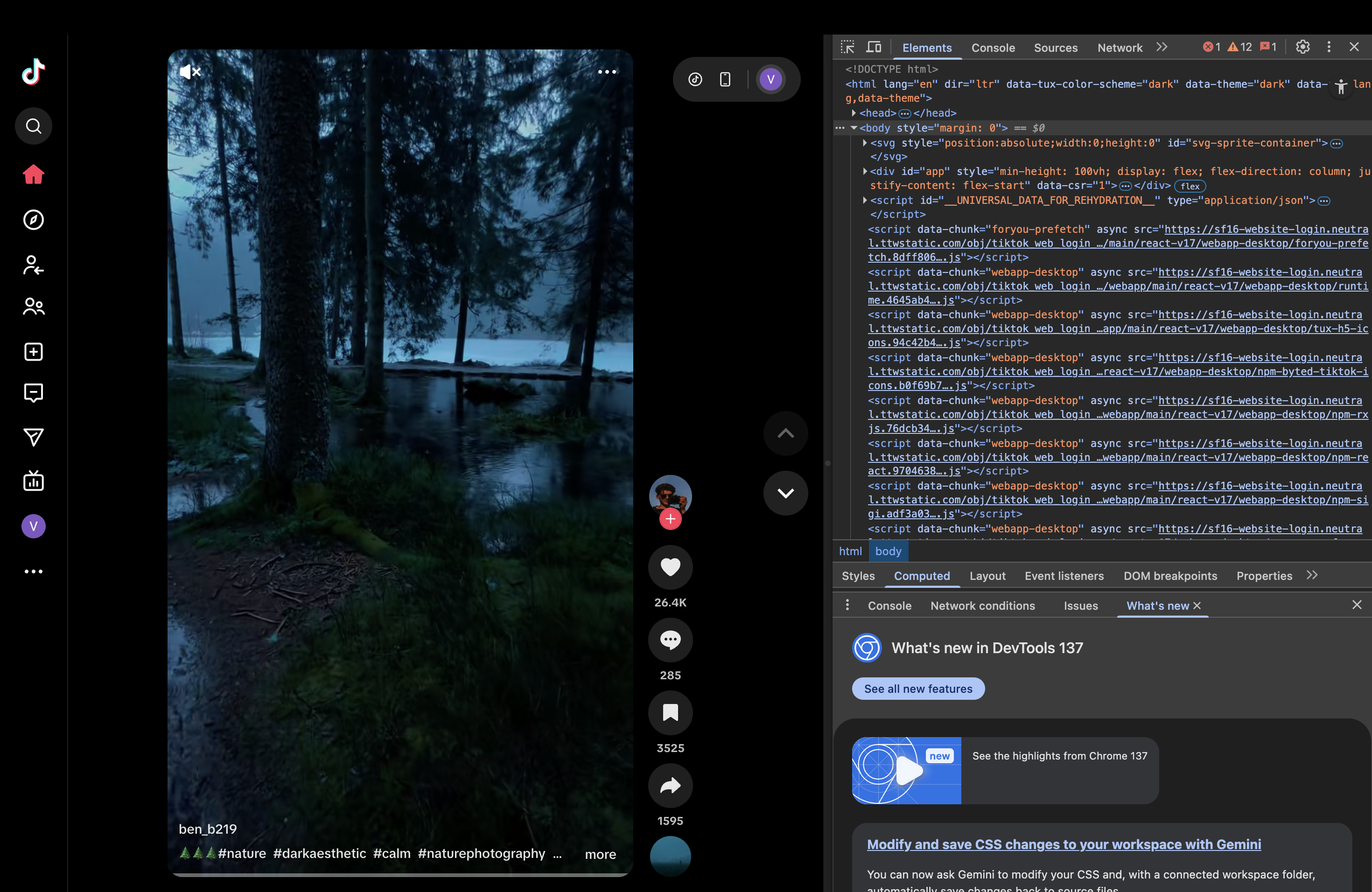
- Navigate to the Application tab:
- Look for a tab called "Application" at the top of the Developer Tools panel
- If you don't see "Application", look for "Storage" tab instead
- Click on this tab
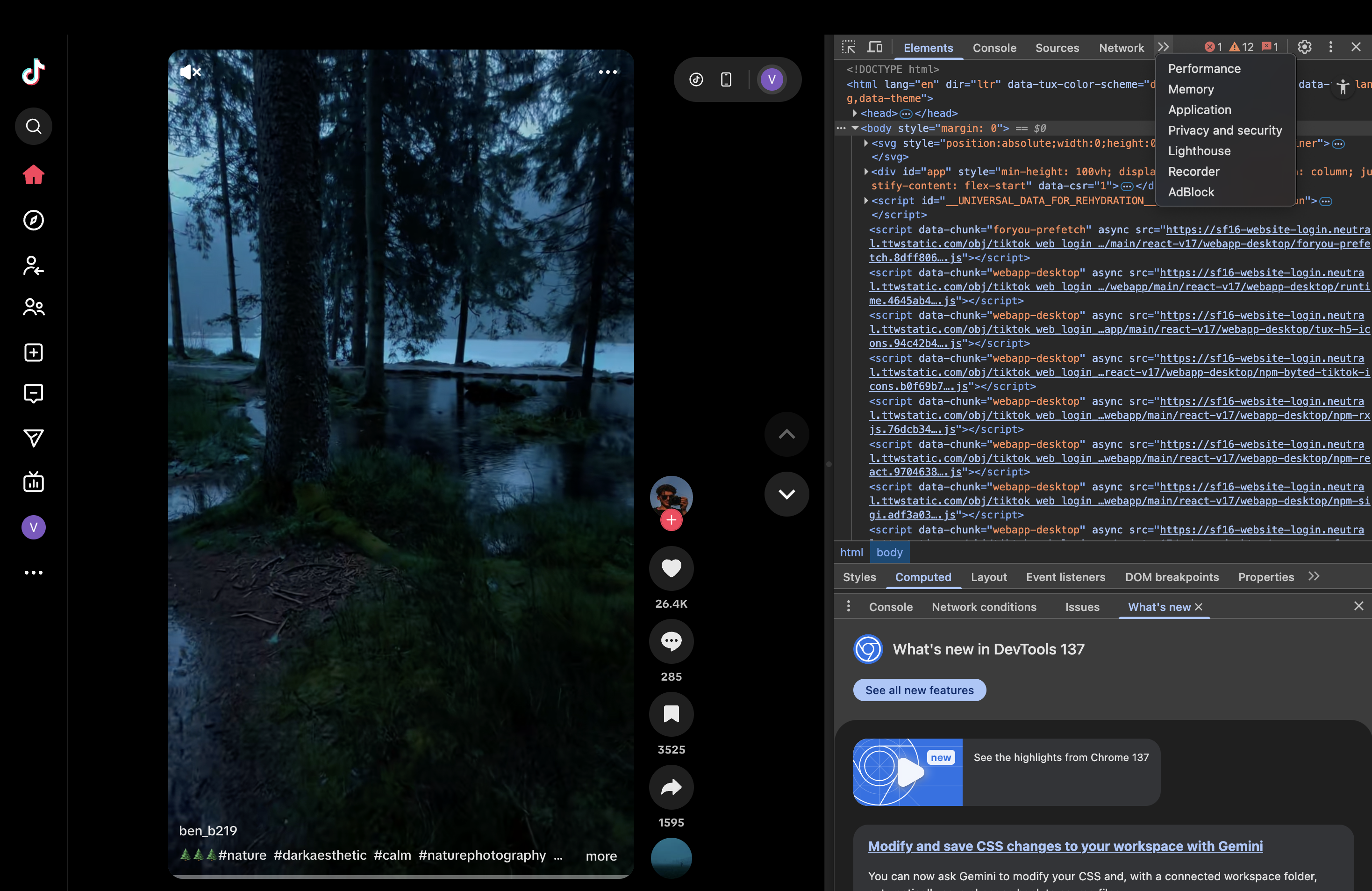
- Find the Cookies section:
- In the left sidebar, look for "Cookies"
- Click the arrow next to "Cookies" to expand it
- You should see
https://www.tiktok.comlisted underneath - Click on
https://www.tiktok.com
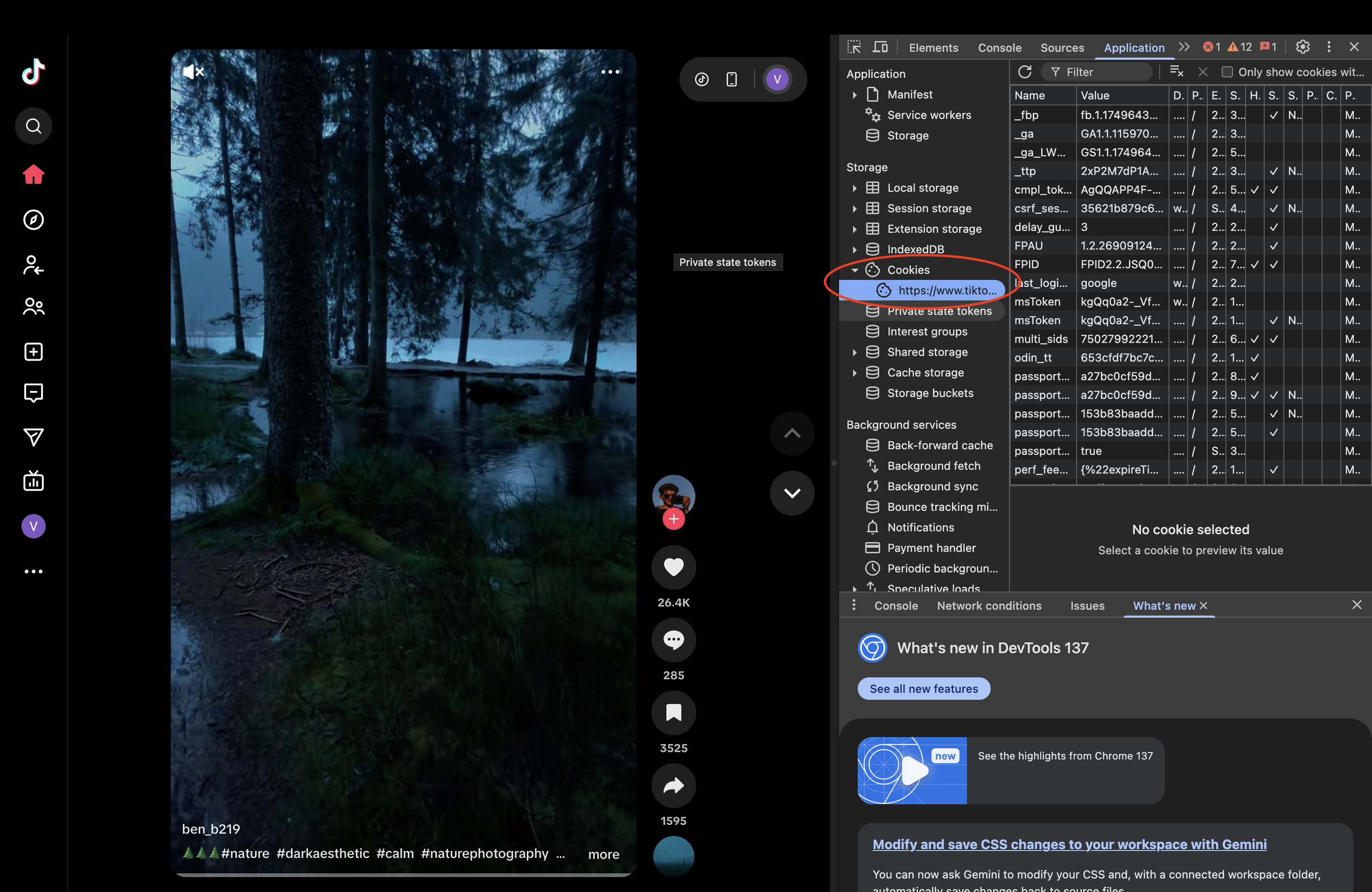
- Copy all cookie data:
- You'll see a table with columns like "Name", "Value", "Domain", etc.
- Click in the top-left cell of the table
- Press
Ctrl+A(Windows/Linux) orCommand+A(Mac) to select all cookies
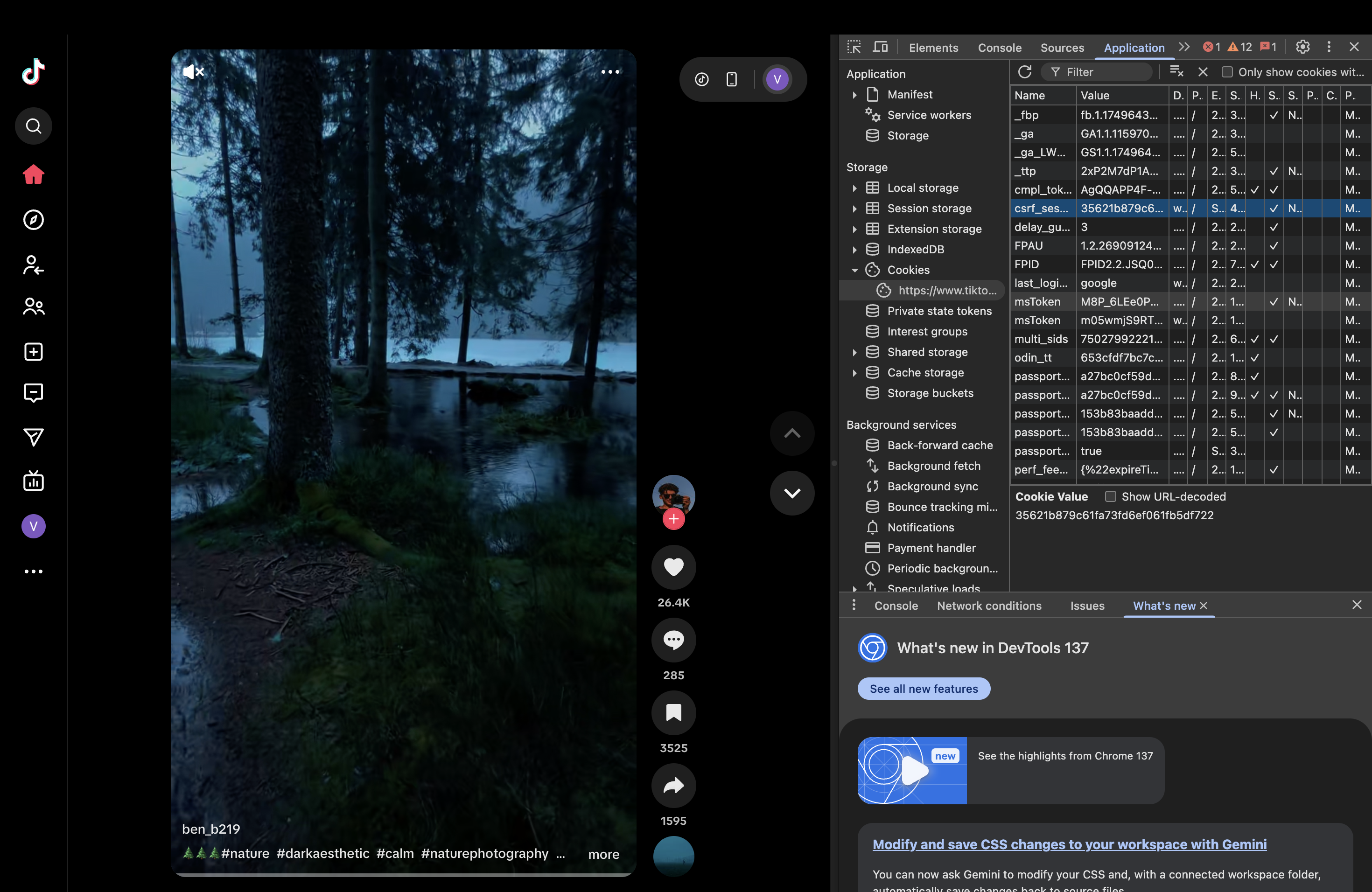
- Press
Ctrl+C(Windows/Linux) orCommand+C(Mac) to copy
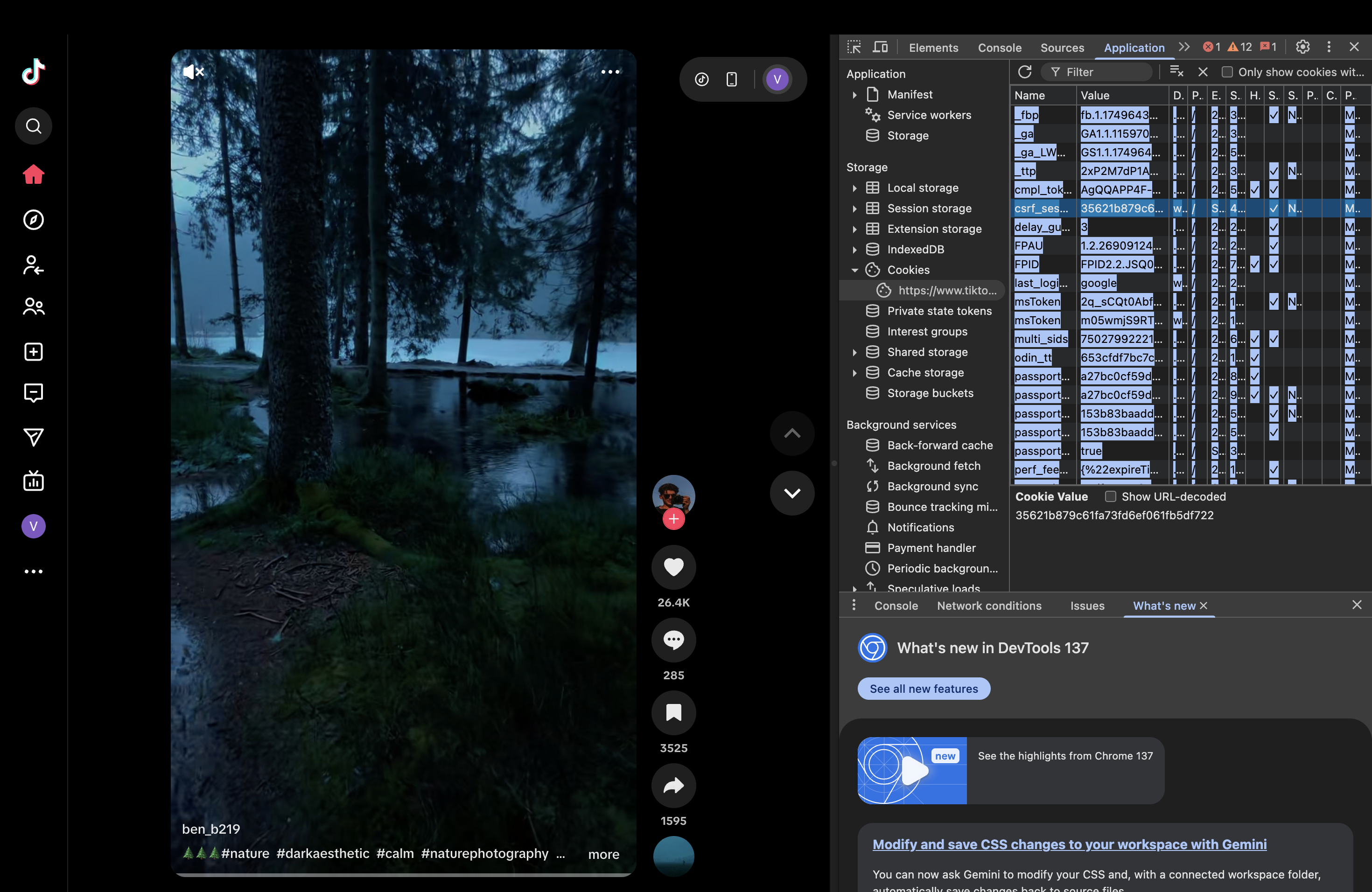
Important: Keep your cookie information secure and do not share it with unauthorized parties.
Step 3: Connect TikTok in MyChatBot
- Navigate to the Channels tab in your MyChatBot dashboard
- Select the agent you want to connect to TikTok
- Find and click on the TikTok tab
- Click the Connect button
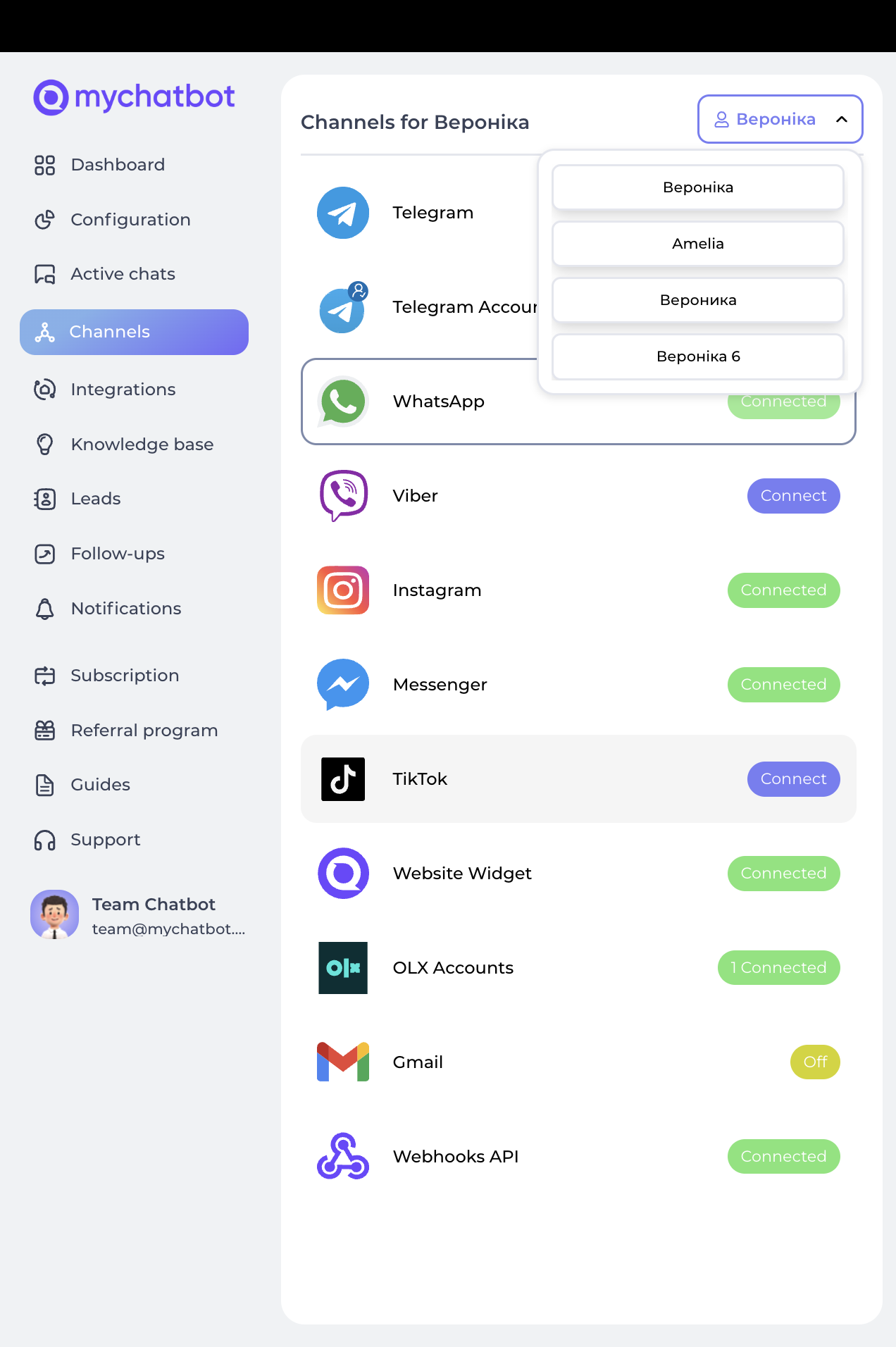
- You'll need to provide:
- TikTok Page Name: Your TikTok username/handle
- Cookies: The authentication cookies extracted from your browser
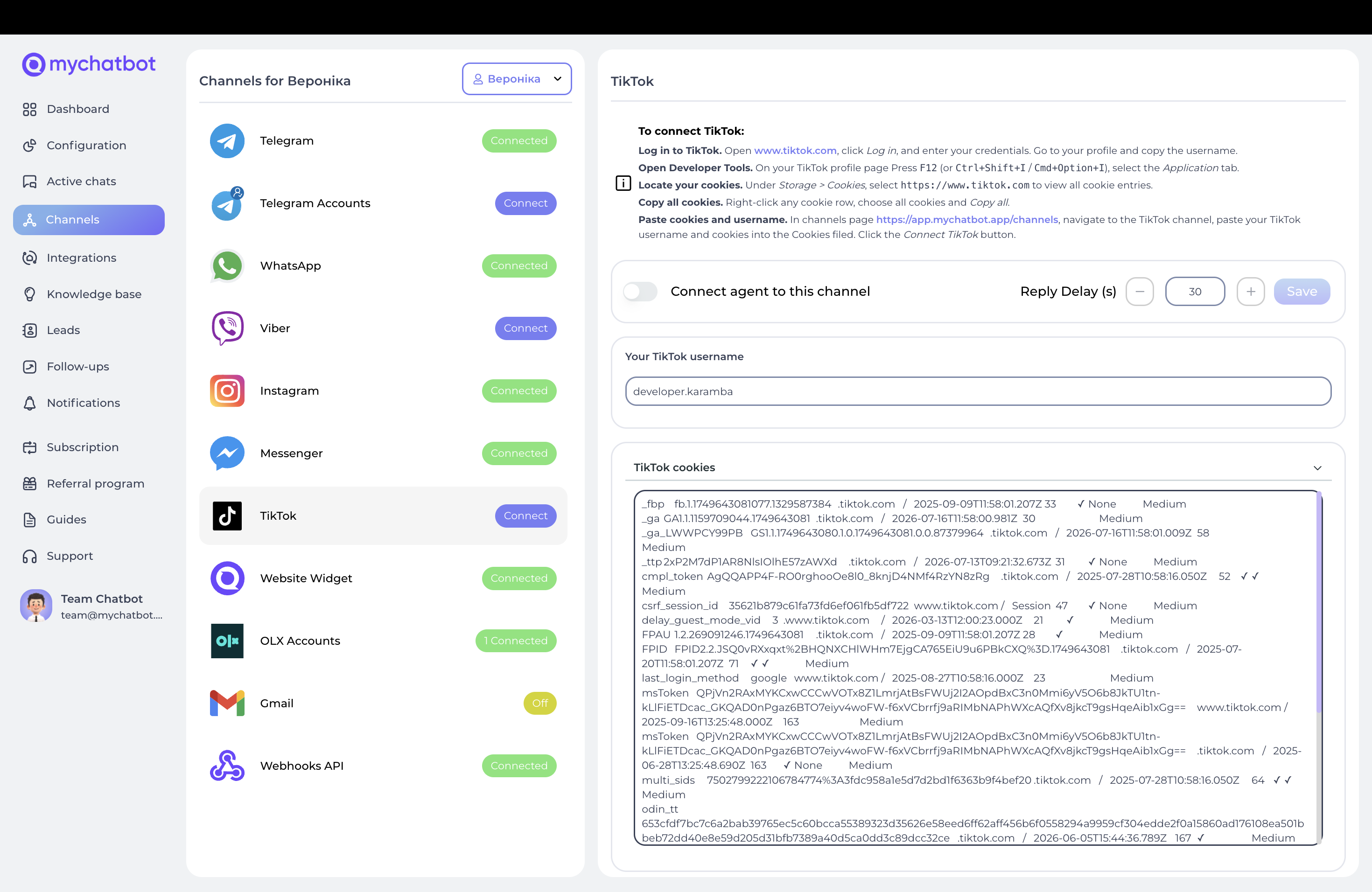
How It Works
Message Flow
- Incoming Messages: When someone sends a direct message to your TikTok account
- Processing: The message is forwarded to your MyChatBot agent
- AI Response: Your agent processes the message and generates a response
- Reply Sent: The response is automatically sent back to the user on TikTok
Comment Handling
- Comment Detection: When someone comments on your TikTok posts
- Quick Reply: If enabled, an automatic quick reply is sent immediately
- Agent Processing: The comment is also processed by your AI agent for DM follow-up
Best Practices
- Response Timing: Keep response times reasonable to maintain engagement
- Content Guidelines: Follow TikTok's community guidelines in all responses
- Privacy: Be mindful of privacy when handling user information
- Engagement: Use TikTok's casual, creative communication style
- Authenticity: Maintain your brand voice while being conversational
Troubleshooting
Common Issues
Messages Not Receiving
- Check if the integration is enabled
- Verify cookie authentication is still valid
- Ensure TikTok account has message permissions enabled
Responses Not Sending
- Verify API connection status
- Check if TikTok account has sending permissions
- Review rate limiting settings
Authentication Errors
- Re-extract and update browser cookies
- Ensure TikTok session is still active
- Check for TikTok account restrictions
Re-authentication
If your cookies expire:
- Log back into TikTok in your browser
- Extract new cookies following Step 2 above
- Update the cookies in your MyChatBot dashboard
- Test the connection
Limitations
- Requires valid browser cookies for authentication
- Subject to TikTok's rate limiting
- May require periodic re-authentication when cookies expire
- Limited to text-based responses (images/videos require additional setup)
- Must comply with TikTok's terms of service and community guidelines
Note: This integration uses TikTok's messaging capabilities and is subject to TikTok's terms of service and community guidelines. Ensure compliance with all applicable policies when using automated responses.